JVx' JavaFX UI with JavaFXPorts
A few hours ago, we published a screenshot from our Demo ERP application running on Nexus 9 (an Android tablet).
It wasn't a fake!
Use JVx and write an application for all polpular platforms and devices.
This is real "write once run anywhere".
Create an application for Windows, Linux, Mac, iOS, or Android, PS4, OUYA or WiiU. Run it as desktop application, as html5 application in web browsers, as native iOS or Android application or as JavaFX application on Android and iOS devices. There's nothing like JVx in the world - not with only one framework with such a small footprint as JVx and certainly not Open Source!
Here are the screenshots:
Also in portrait mode:
And now a very strange one. It's the application with our styled stage. It's crazy because you can drag the window around (makes no sense, but it just works):
Sure, the application wasn't optimized for mobile devices. It has the same style as the desktop application. The mobile version should have bigger frame buttons and a bigger frame header ![]() To be honest - MDI on mobile devices? We were positively surprised about the usability. But, whatever. You have the option and decide what's best for your application (but please don't use MDI for smartphones).
To be honest - MDI on mobile devices? We were positively surprised about the usability. But, whatever. You have the option and decide what's best for your application (but please don't use MDI for smartphones).
Are you interested in some details?
We've used Netbeans IDE because there's a very useful plugin from gluon. We're Eclipse users but it was easier to use a preconfigured environment without doing everything manually. It was simple to configure Netbeans with gluon plugin and there's a video for your first steps. A "bigger" problem was gradle because the project was a gradle project and we've never used gradle. We love using ant.
We had a bad start with Hello World application because it didn't work. There were different problems: Missing ANDROID_HOME or DEX compiler problems. After reading the documentation it was possible to start compilation. The DEX problem was very strange because we had JVM 1.8 u31 and JVM 1.8 u40 configured in Netbeans, but Netbeans didn't use our configured JVM 1.8 u40. We removed the JVM 1.8 u31 from Netbeans and after that we successfully compiled our Hello World application. Very strange!
The next step was using JVx as library dependency for our project, but how did this work with gradle? We had the library in the libs directory of the project, in the file system. We didn't use a maven lib because it was easier to replace the library after recreation. We tried to find a solution in the official gradle documentation and found Chapter 51. C'mon gradle is a build tool and not a programming language! So much documentation means: complexity. Sure, ant wasn't the holy grale but it it's simple to understand and doesn't hide anything.
Our current gradle script:
repositories {
jcenter()
}
dependencies {
classpath 'org.javafxports:jfxmobile-plugin:1.0.0-b7'
}
}
apply plugin: 'org.javafxports.jfxmobile'
repositories {
jcenter()
}
dependencies {
compile fileTree(dir: 'libs', include: '*.jar')
runtime fileTree(dir: 'libs', include: '*.jar')
}
mainClassName = 'com.sibvisions.gluon.JVxGluonApp'
jfxmobile {
ios {
forceLinkClasses = [ 'com.sibvisions.gluon.**.*' ]
}
android {
androidSdk = 'C:/tools/android/android-sdk_r04-windows'
compileSdkVersion = 21
}
}
It's short but we ddin't know what happened behind the scenes without additional research. But if it works it's good enough for many developers.
The integration of JVx was simple because JVx was compiled with JVM 1.6. The Dalvik VM or DART do support 1.6 and 1.7 syntax. It was cool to see that JVx and especially the communication worked without problems - Great job from Johan Vos and all people behind JavaFXPorts!
Our next step was the integration of additional dependencies like our JavaFX UI. It was based on JVM 1.8 u40 and heavily used lambdas. But lambda expressions weren't supported from Dalvik or ART. We thought that gluon plugin solves the problem for us, but it didn't. It contains retrolambda but only for project source files and it doesn't touch your dependencies. There was no additional gradle build task for that, so we had to convert the libs manually. Not a problem but you must be aware of it.
After we solved all dependency problems, we had the first version of our desktop ERP running on our android device. But don't think everything was trouble-free. We had problems with method references, Java Preferences because of write problems, new Date API, forEach calls, scene size and much more. We did solve most problems but not all - yet.

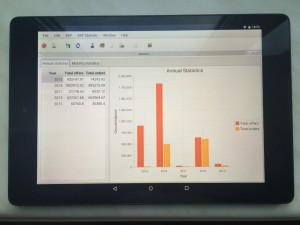
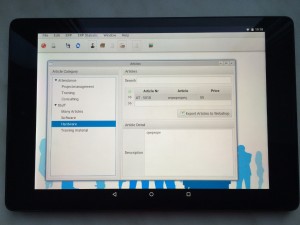
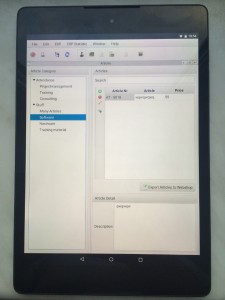
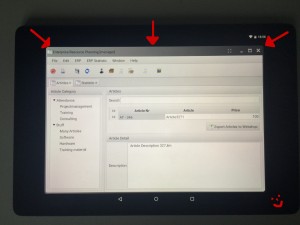
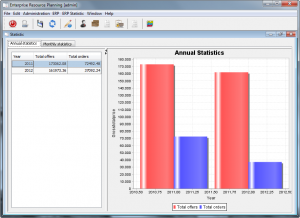
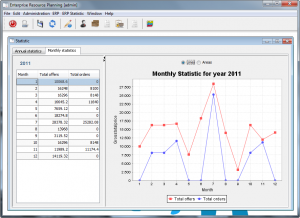
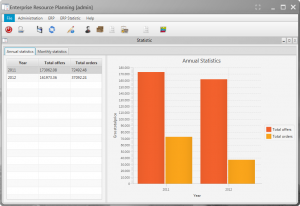
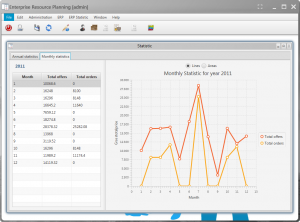
 RSS-Feed
RSS-Feed