Oracle Forms' best friends...
...should be JVx and VisionX.
Our integration of JVx applications is now available.
We won't replace Forms with Java and don't say that Java is better than Forms. Of course, Forms is not dead and it will probably never die. But, Forms uses Java as client technology and why shouldn't we bring more Java to Forms?
If you search for Java and Forms all you will find are relatively simple components or PJCs, e.g. a JTable integration in your forms module. There are a lot of "ready-to-use" examples, but if you are not a Java pro, it will be hard to understand what happens.
I know that Forms needs a face lifting, but it is not a good idea to start from scratch. You should start pimpin' with some cool icons, colors and a nice background image. But if you need better usability, don't try to reinvent the wheel. You need more than modern controls like a JTable with sort-on-header. Do you know how you fill your table with data or how you transfer data from a remote database to your application within a 3-tier architecture?
What you need is a framework that is as powerful as forms, offers modern controls and solves communication problems. And it must be simple - should just work, because Forms simply works.
Oh... I forgot that the framework must work in Oracle Forms and without Forms. It must be a one-4-all solution.
If you think that this is impossible then you are wrong, because it works!
We married best of both worlds.
-
Use a modern table in your forms application and don't think about how you connect the table to your database. You get table headers and sort-on-header for free

- Use layout managers for dynamic GUIs instead of fixed size GUIs.
- Call a stored procedure on button click within your Java bean? No problem.
- Use modern Look and Feels and pimp your forms GUI.
- You need REST services? They are already implemented.
And you don't need different frameworks or tons of libraries. You need exactly one framework - JVx. It solves all your problems and with our Forms integration, it is possible to use your Java application within your Forms application without code changes.
We have some screenshots for you ![]()
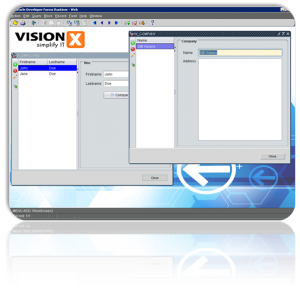 |
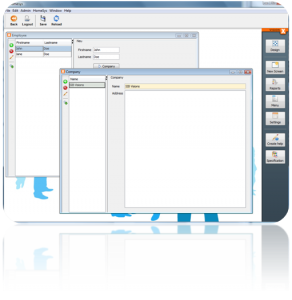 |
On the left side, you see the Forms application with exactly the same screens as in our Java application on the right side. We added a close button to the forms application, because it is Forms and you decide when you need Java and when standard Forms controls are better.
Oh... when you think you must migrate your Forms application to another technology - why do you think that? Modernize your existing Forms applications and if you decide to replace Forms, your Java screens are ready.

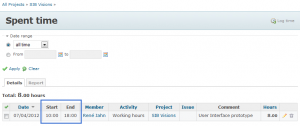
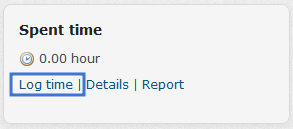
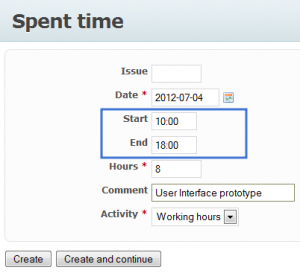
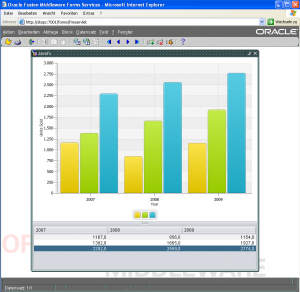
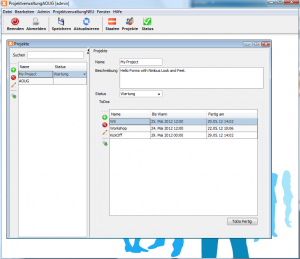
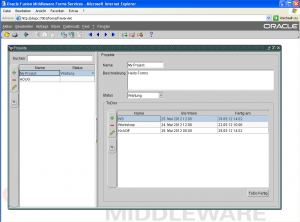
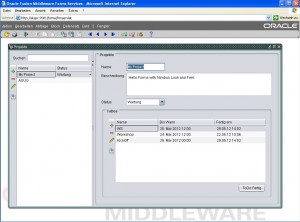
 RSS-Feed
RSS-Feed