Next VisionX and JVx releases
The last official JVx release was in May and last VisionX version was released in July. We think it's time to update both and planned the release of JVx 2.1 and VisionX 2.1 for the end of November. Currently, we are in time and shouldn't have any delays.
There are some open tickets for JVx and VisionX, but the planned features are done. The open tickets are nice to have and favoured from the 2.2' release.
Especially VisionX 2.1 will be an awesome new release because it contains soo many new features. The new solution store, the styling of mobile and web applications, the new GUI designer, PDF reporting, IDE integration, subscription based licensing and many more. The release will be the first with full Oracle Forms migration support. It has all known features of Oracle Forms like Repeating Frames, Focus order, Popup Menu configuration.
The release will contain solutions for over 200 tickets.
And what's in JVx 2.1?
We've some cool changes, e.g. great support for automatic tests (unique component names), reduced metadata caching, JNDI support for configuration files, Replacement and StrictIsolation annotations, REST refactoring and many more.
Stay tuned ![]()

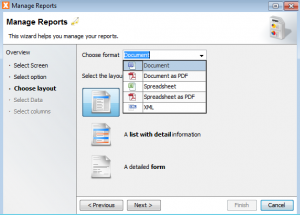
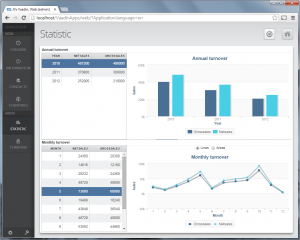
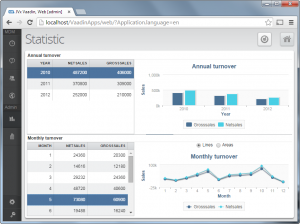
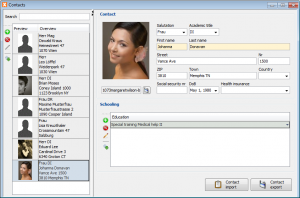


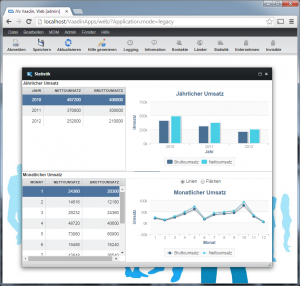
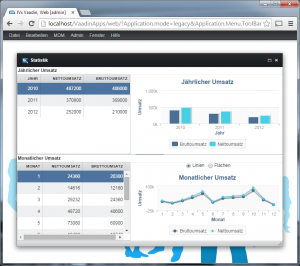
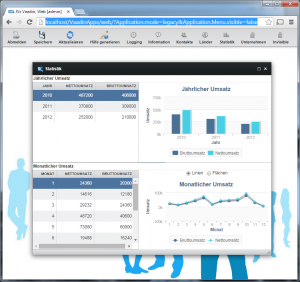
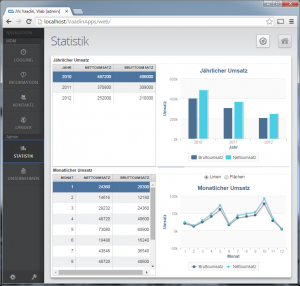
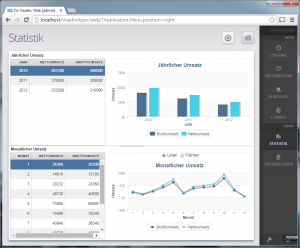
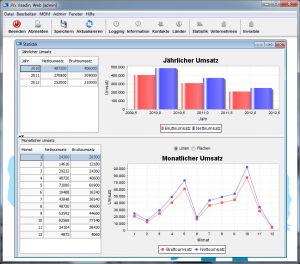
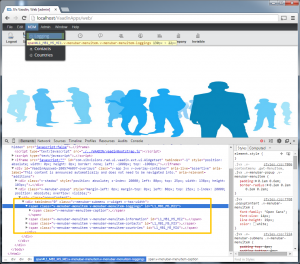
 RSS-Feed
RSS-Feed