What is Codenvy?
In short, an IDE as online service or - with buzzwords - a cloud IDE. Some of the first questions were:
- Who needs a cloud IDE?
- Does a cloud IDE has enough features?
The answer to the first question could be: Developers without knowledge of environments. A cloud IDE simply runs, preconfigured with a compiler, preconfigured with a VCS, preconfigured build and or CI, deployment with one or two mouse clicks. If a developer does not know how he could configure all this things manually or with his IDE, he is a potential user of cloud IDEs.
As real software developer, you love your desktop IDE because it has all features... but some years ago, before we had Eclipse, Netbeans, IntelliJ or other IDEs, we used text editors and started compilers with scripts. I mean that features are relative because they will be more - it's a matter of time and number of users.
Another question was: Does it make sense to develop in the cloud?
It depends 
If you develop web applications for end-users, you won't have problems with SLAs or confidentiality agreements? If you develop applications for business customers, you have to comply with contracts and data privacy. If you develop database applications, you must use a database available in the cloud.
If you develop in the cloud you should host everything in the cloud or make everything available in the cloud.
If you use a desktop IDE, you are the boss of updates and plugins. If you use a cloud IDE, the provider is the boss and updates whenever it's important or changes functionality whenever he wants. But you are always up-to-date.
An IDE in the cloud should be available on any device but is this important? Do you develop with your mobile device while sitting in your living room?
One fact is, that development in the cloud, is not as fast as local development (of course, if your environment is set up properly). Every task takes time and the performance of a Browser with Javascript is not really comparable to a native application, even if you you use Chrome. And another big disadvantage is that you can't change the environment. If you want to try different compilers, a different maven version or if you need a completely different project layout you'll have bad luck with cloud IDEs. If you want a new feature or different packages, you have to ask the provider for support.
I think that cloud IDEs are not an option for "pro" developers, but not every developer is a pro developer or needs much knowledge about complex environments. If a developer is more or less a "user", a cloud IDE will be an option.
What is a "user" developer?
(It's nothing bad!)
A developer without knowledge of environment configurations, without knowledge of build/CI systems. A developer that does not develop libraries or frameworks. Often a "pro" developer is also a "user" developer.
What has all this to do with JVx?
The creation of JVx applications should be as simple as possible and it should still be as simple as possible with cloud IDEs. Since we fully support Maven and have a JVx archetype, the creation of JVx applications - with standard IDEs - is very comfortable and super fast. We decided to try-out Codenvy because it looked very professional and had a clean GUI (similar to Eclipse). We tried Orion and had a bad feeling because it was a little bit hard to find out how it works, and finally it doesn't support pure Java projects (it currently supports JavaScript). The current Orion (2.0) IDE is more like a (very modern) remote file editor with JavaScript syntax highlighting and syntax check.
If a developer decides to use a cloud IDE, the IDE should be easy to use without a high learning curve (c'mon it's an IDE not a new programming language).
Our experiment with Codenvy
The IDE is free for open source projects (great for JVx) and so it was perfect for our tests. Our plan was to create a simple JVx application and run it in the cloud.
The IDE supports some project types and all are based on Maven because the build system uses Maven. It's possible to use preconfigured runtime platforms like Cloudbees. One problem is that it's not possible to create a project from scratch and add a target later. You must choose your target during project creation. Another problem is that it's not possible to use runtime platforms with Multi-module maven projects.
We decided to use the integrated runtime platform and didn't use another runtime platform. Not perfect but was OK for our tests.
We created a Multi-module Maven project and configured our modules. This was very easy with the IDE and build worked like a charm. Other problems were different restrictions dependent on your project type. It is not possible to Run a Multi-module maven project. It's possible to change the project type via properties, but that's not a good solution because it was not designed for tweaking. The next strange thing was that the UI has a lot of reload problems (endless reloads) and you have to close and open your project(s) to get full UI features for your project. The Run menu was not updated automatically.
The biggest problem was that the build system didn't build our project as usual or known from desktop IDEs. We had to find out how it works to deploy our application. The right build order solved our deployment issues.
At the end the deployment worked and it was possible to develop with the cloud IDE. One really big problem was that the integrated Java Editor did not show problems or code completition for our project. It worked with different project types but not with ours.
The IDE was easy to use because of many restrictions and assumptions how development should be, but it's absolutely not comparable with current desktop IDEs. Not because of missing features, it's because of given structures (predefined structures are important but sometimes they must be changeable).
At the end of our experiment, we had a working JVx application - developed in the cloud and deployed in the cloud.
Our project is available on github with some installation and usage instructions.
The result looks like:
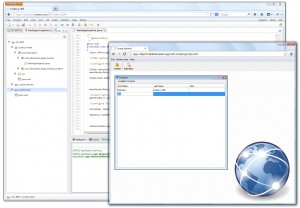
JVx and Codenvy
![]()

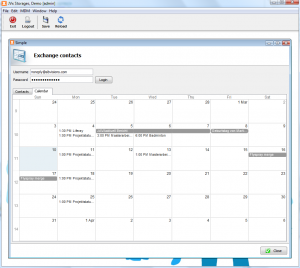
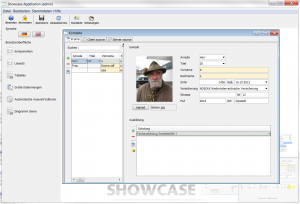
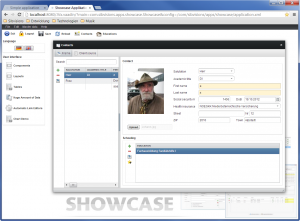
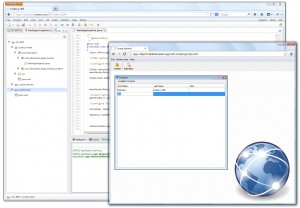
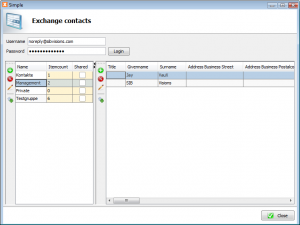

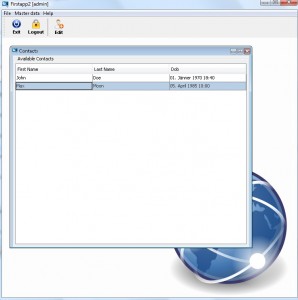
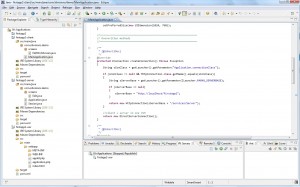
 RSS-Feed
RSS-Feed